ChromeOS Step by Step Guide
Step by step instructions installing the Protect profile on ChromeOS
You'll need unlocked access to your child's device to install the configuration profile.
1. Locate your child's Chromebook
2. At the bottom right, select the time
3. Select Settings
4. Select Privacy and security
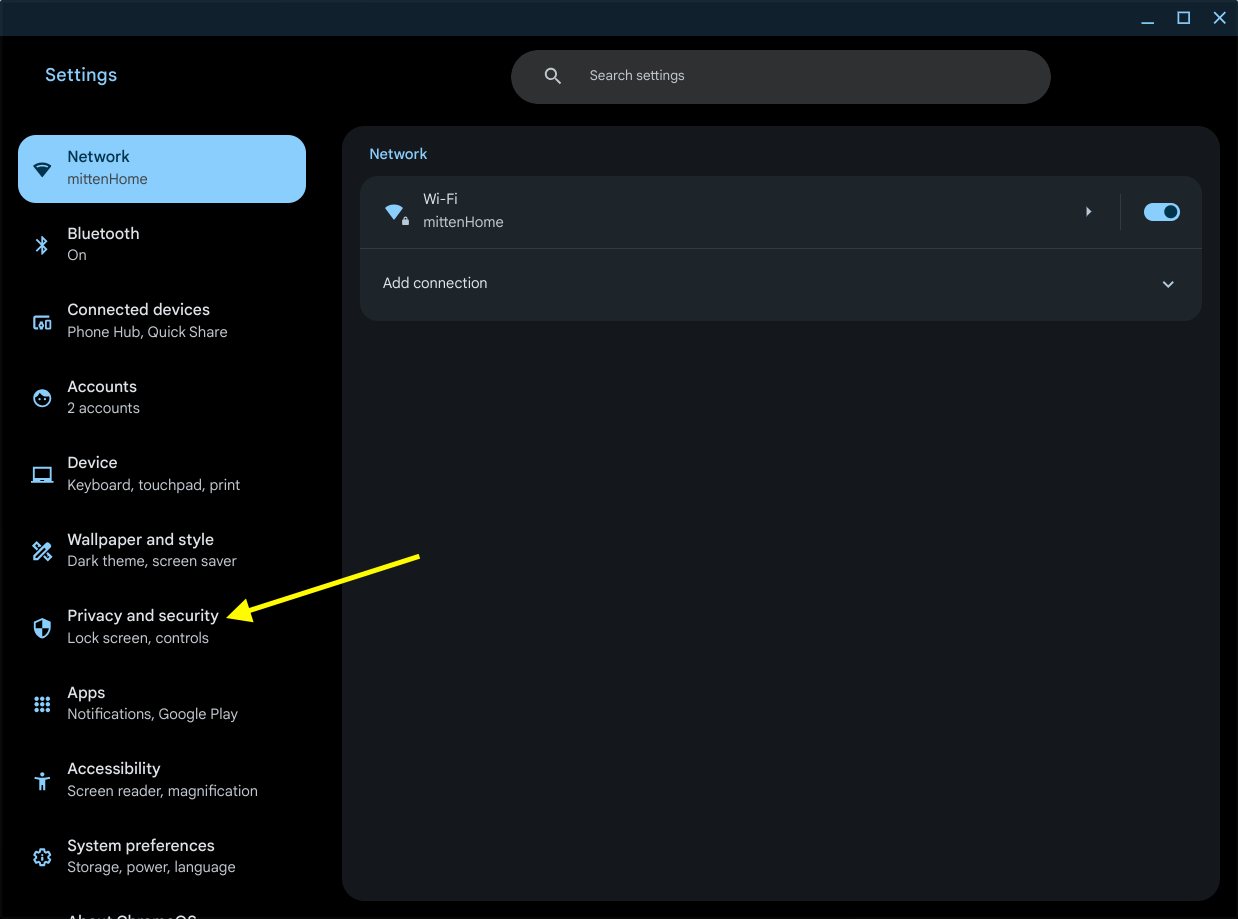
5. Enable the setting "Use secure connections to look up sites"

6. Select "Add Custom DNS service provider" from the "Select DNS provider" list
7. Enter your custom link from the parent console in the text box
You're all set!
For ChromeOS versions 100 or earlier, the steps might be slightly different
1. At the bottom right, select the time
2. Select Settings
3. Select Network
4. Choose the network you are connected to (e.g., Wi-Fi or Ethernet)
5. Select the "Network" tab
6. Scroll down to the "Name servers" section
7. Select "Custom name servers"
8. Enter your custom link from the parent console in the text box


Start using the parental control platform of

the future

